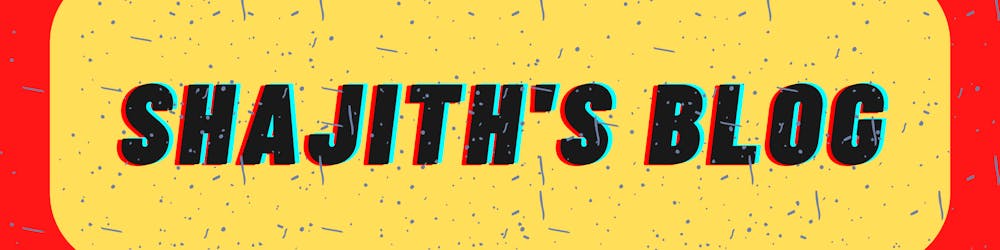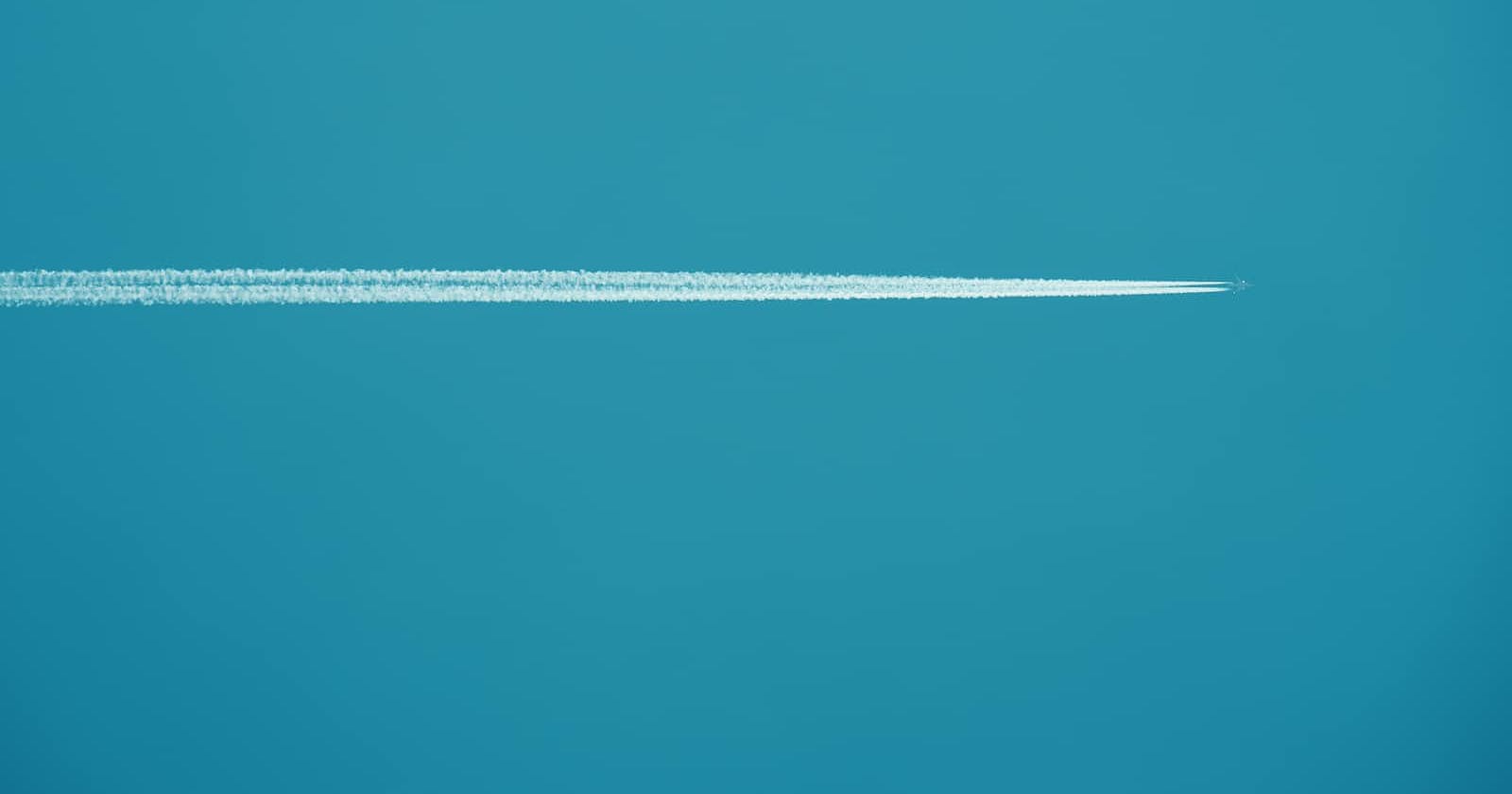Table of contents
The Azure CLI is a powerful tool for managing and automating tasks in Azure. To use the Azure CLI, you need to log in to your Azure account. In this blog, we will go over the different methods you can use to log in to Azure using the Azure CLI.
Log in interactively ( browser required)
The simplest way to log in to Azure using the Azure CLI is to use the az login command. When you run this command, the Azure CLI will prompt you to open a web page in your browser, where you can sign in with your Microsoft account or your Azure Active Directory account. Once you have signed in, the Azure CLI will authenticate your account and allow you to access your Azure resources.
az login
Log in with user name and password
If you don't have access to a browser, you can log in to Azure using your username and password. To do this, use the -u and -p flags, followed by your username and password, respectively. Note that this method of logging in does not work with Microsoft accounts or accounts that have two-factor authentication enabled.
az login -u johndoe@contoso.com -p secret
Log in with a service principal using client secret
A service principal is an identity that you can use to run automated tasks or access resources in Azure. You can create a service principal using the Azure CLI, Azure PowerShell, or the Azure portal. To log in using a service principal, you will need to use the --service-principal flag, followed by the -u and -p flags for the application ID and client secret of the service principal, respectively.
az login --service-principal -u aaaaa-aaaaa-aaaaa-aaaa-aaa -p aaaaaaaaaaaaaaaa --tenant aaaaa-aaaa-aaaa-aaaa-aaaaaaaa
Log in with a service principal using client certificate
You can also log in using a service principal and a client certificate. To do this, you will need to use the --service-principal flag, followed by the -u flag for the application ID of the service principal and the -p flag for the path to the client certificate.
az login --service-principal -u aaaaa-aaaaa-aaaaa-aaaa-aaa -p ~/mycertfile.pem --tenant aaaaa-aaaa-aaaa-aaaa-aaaaaaaa
Log in using a VM's system-assigned managed identity
A managed identity is an identity that is managed by Azure and can be used to access Azure resources. You can use a managed identity for an Azure virtual machine or an Azure app service. To log in using a system-assigned managed identity, you can use the --identity flag.
az login --identity
Log in using a VM's user-assigned managed identity
You can also log in using a user-assigned managed identity. To do this, you will need to use the --identity flag, followed by the -u flag for the client or object ID of the user-assigned managed identity.
az login --identity -u /subscriptions/<subscriptionId>/resourcegroups/myRG/providers/Microsoft.ManagedIdentity/userAssignedIdentities/myID
Conclusion
In conclusion, Azure CLI provides several methods for logging in to Azure, each with its use case and specific requirements. Whether you prefer to log in interactively using a web browser, with a username and password, a service principal with a client secret or certificate, or a managed identity, the Azure CLI has you covered. It is important to choose the right method for your scenario and to keep your login credentials secure.
Have a great day!
See you at the next one.